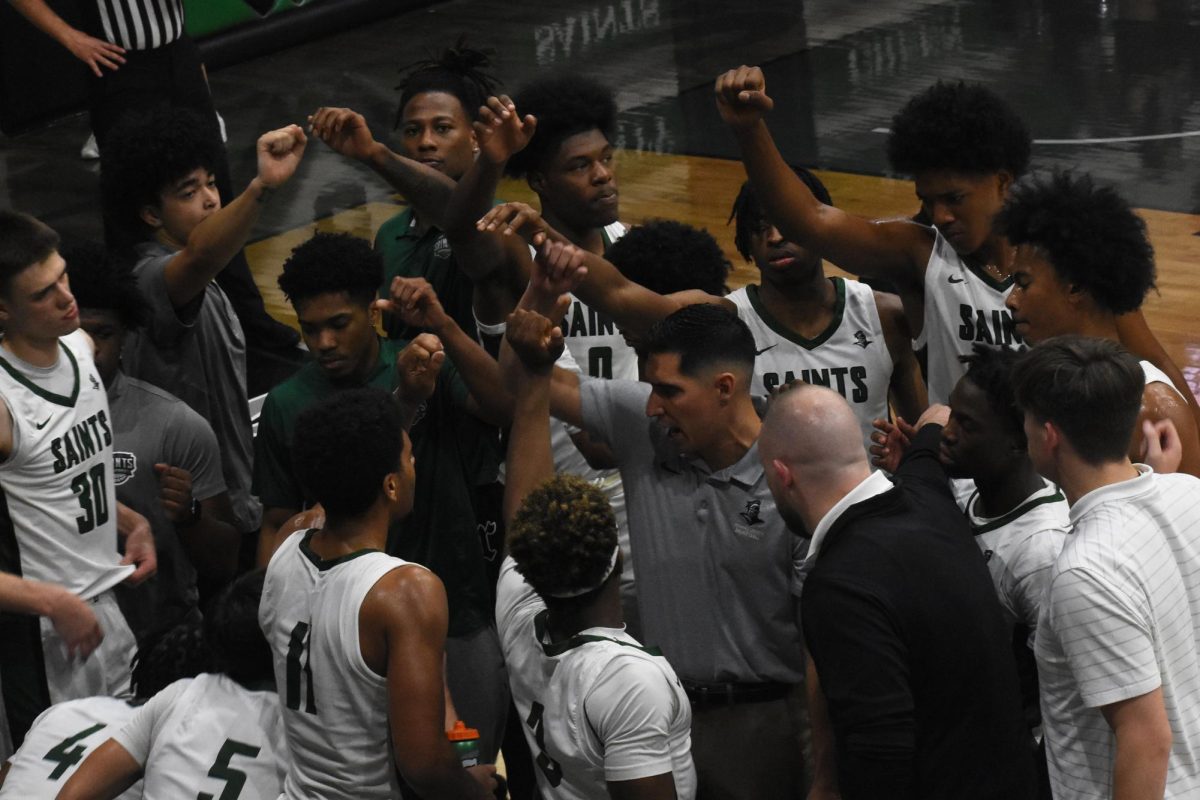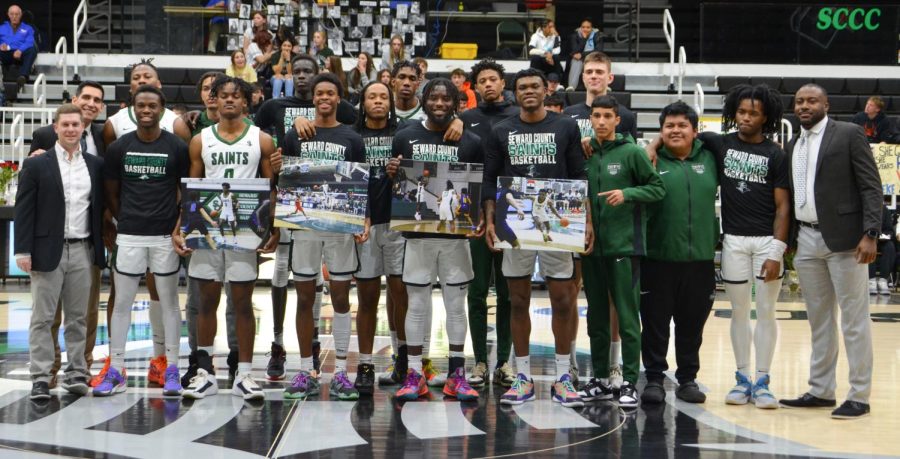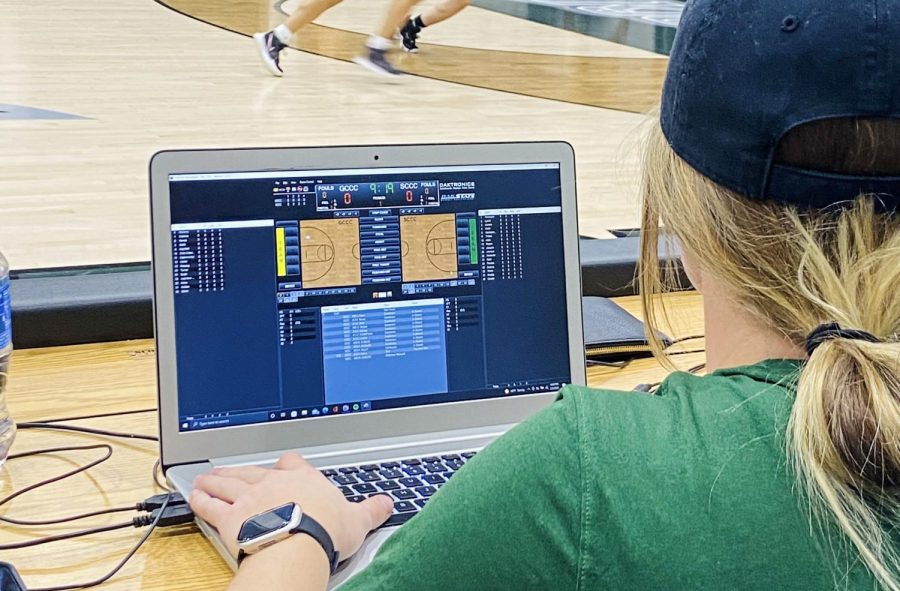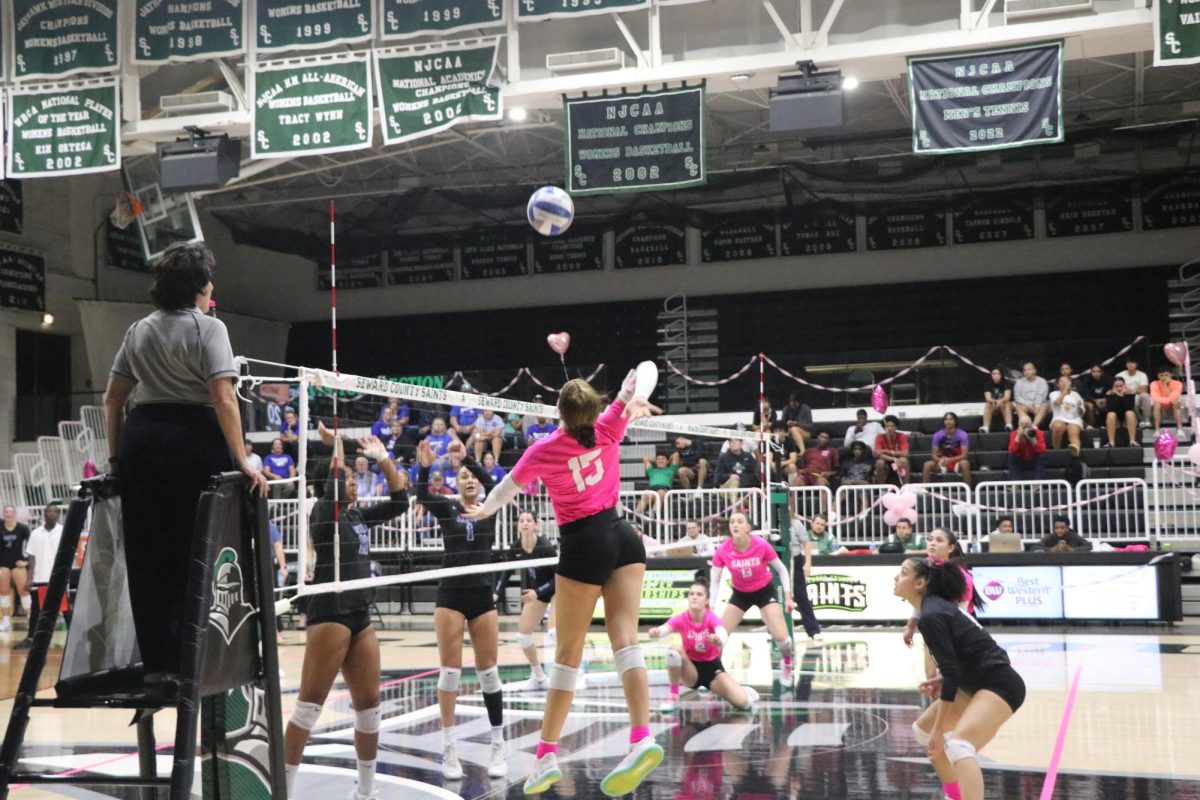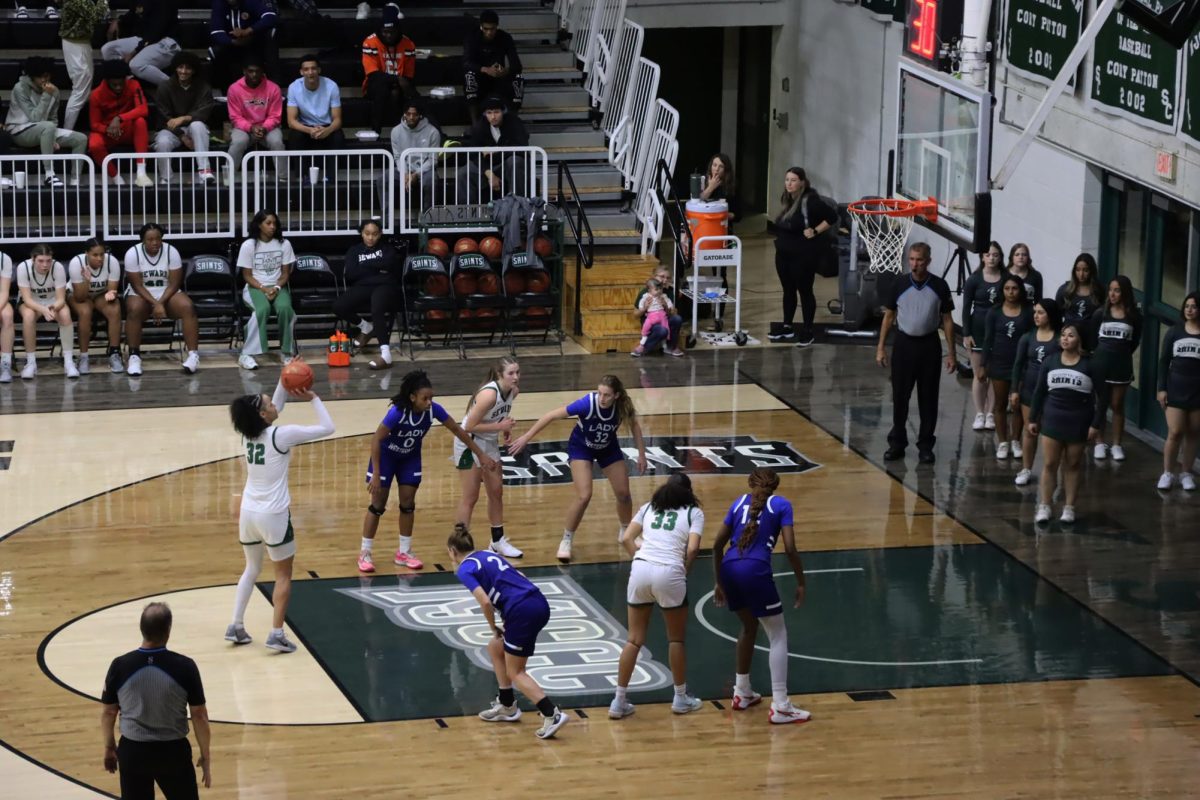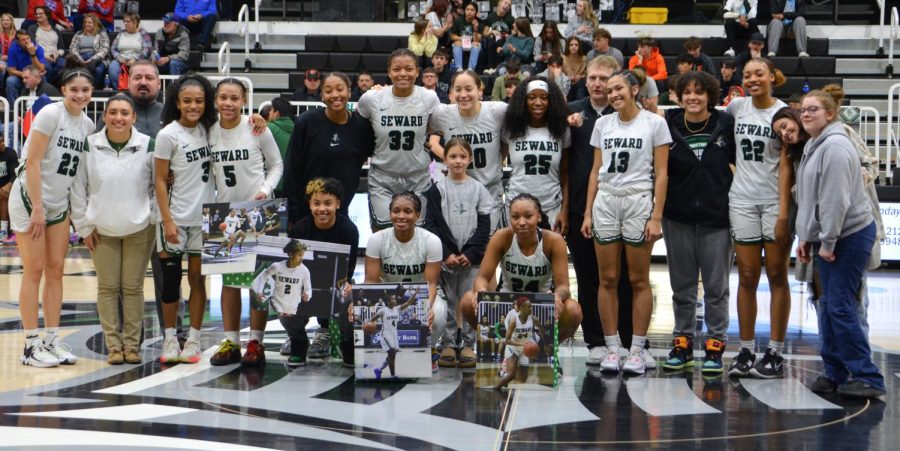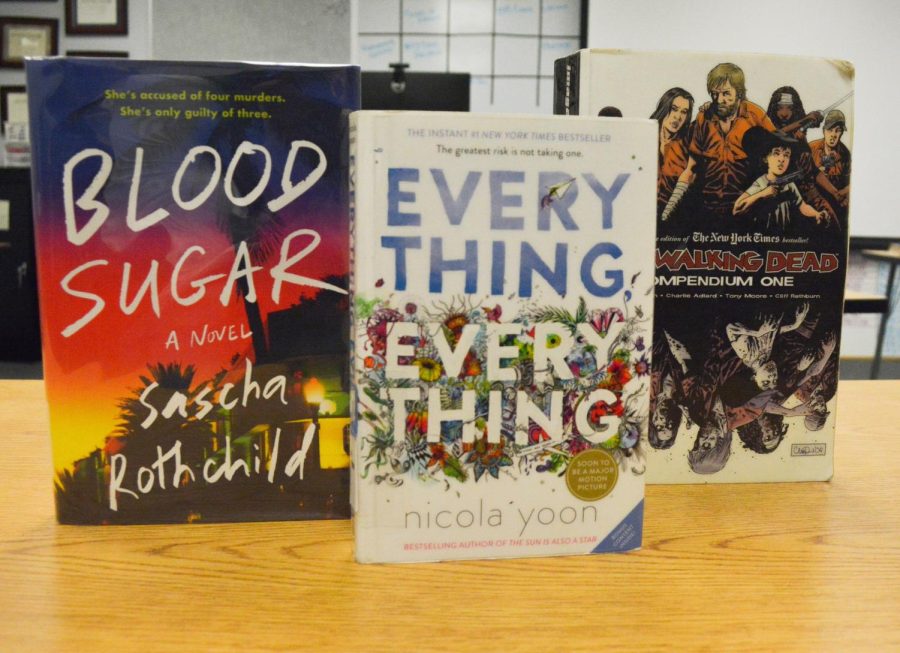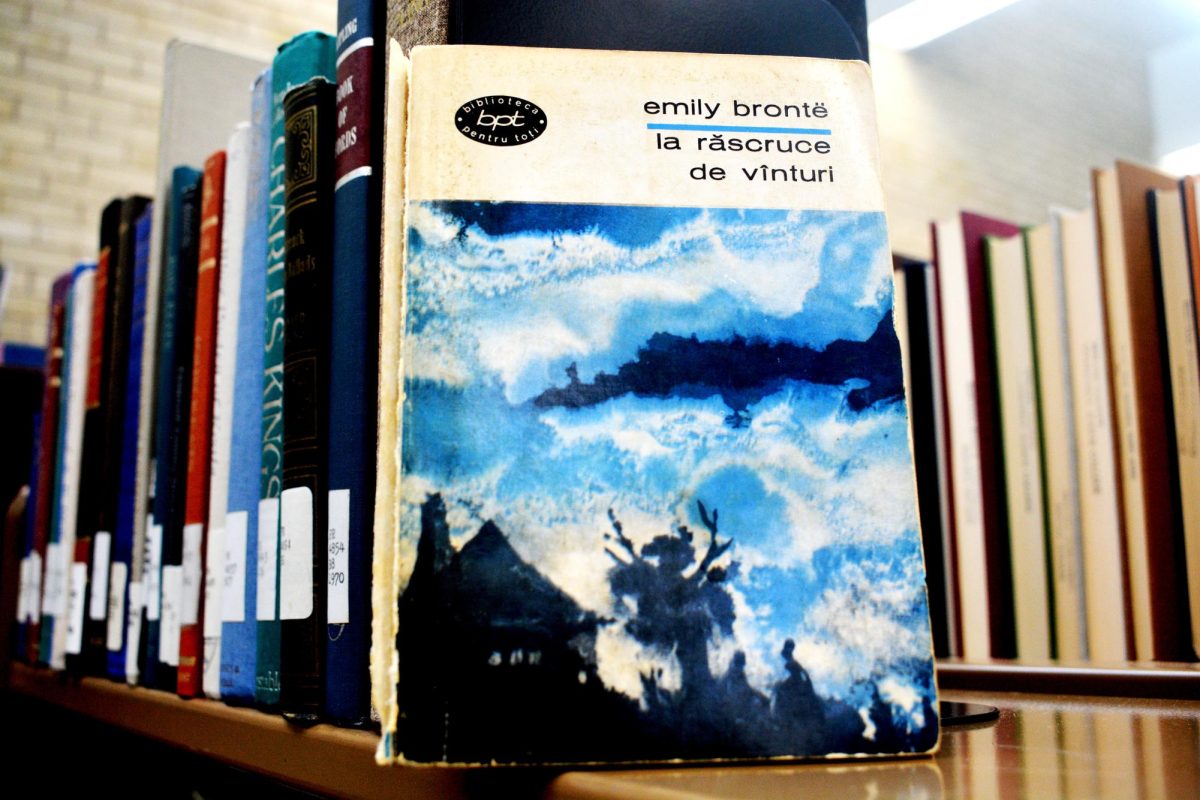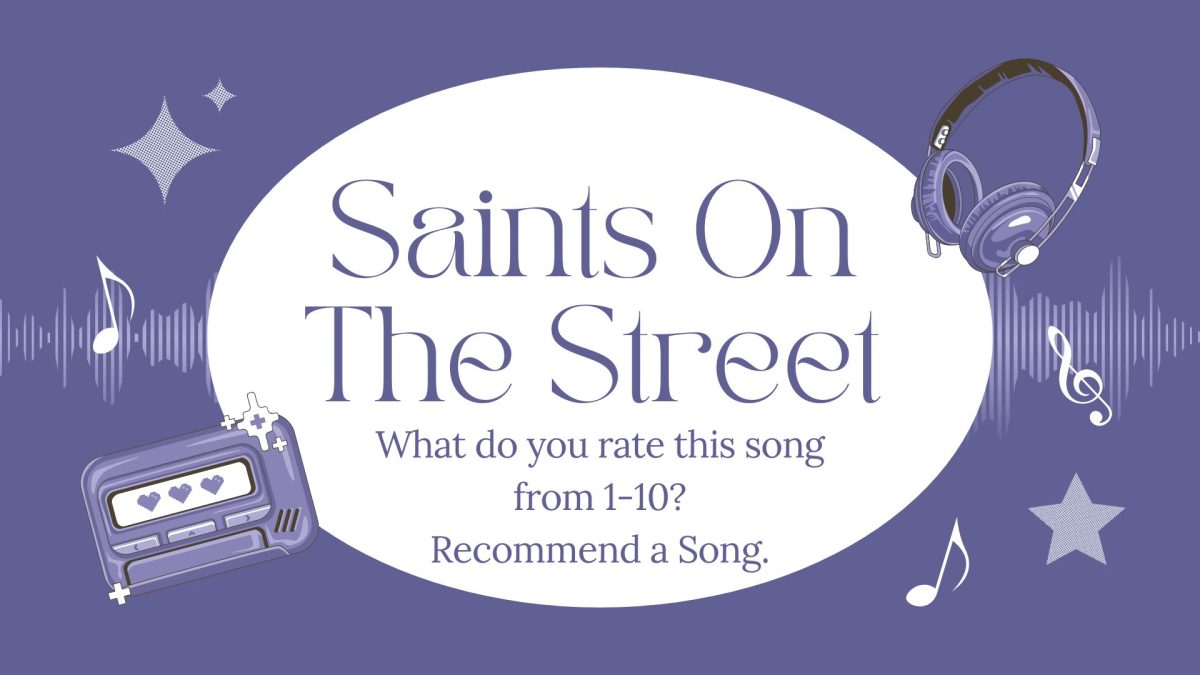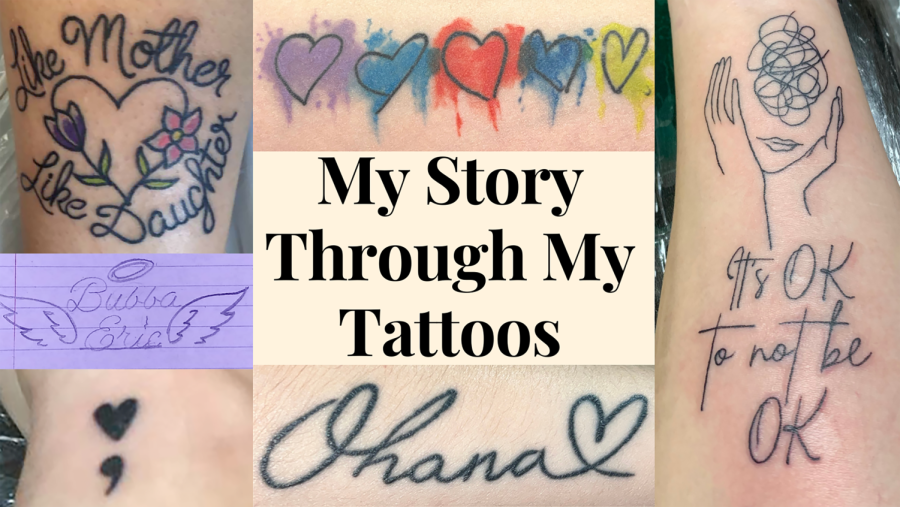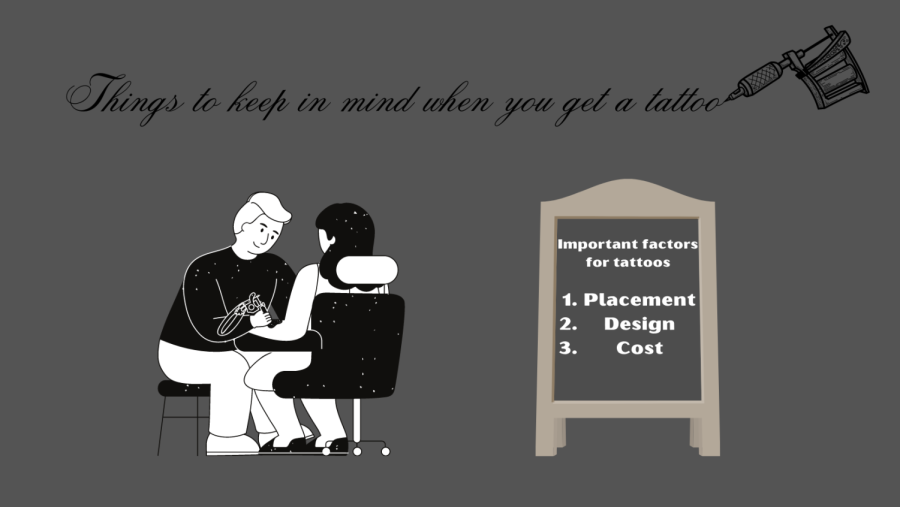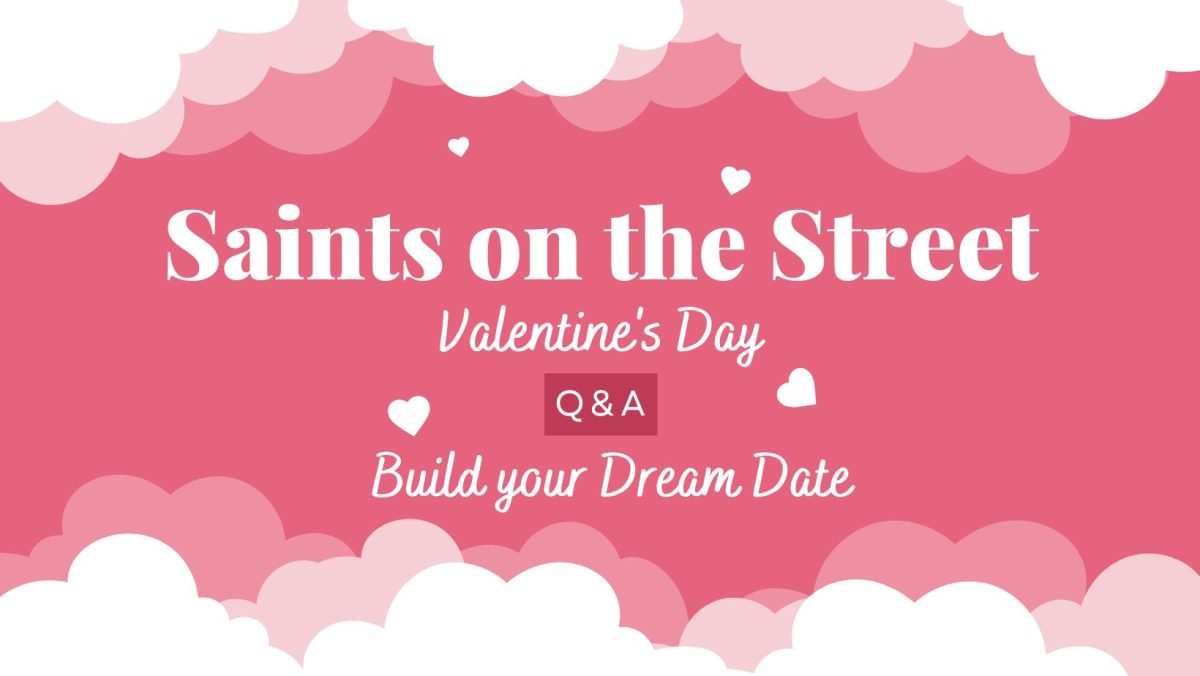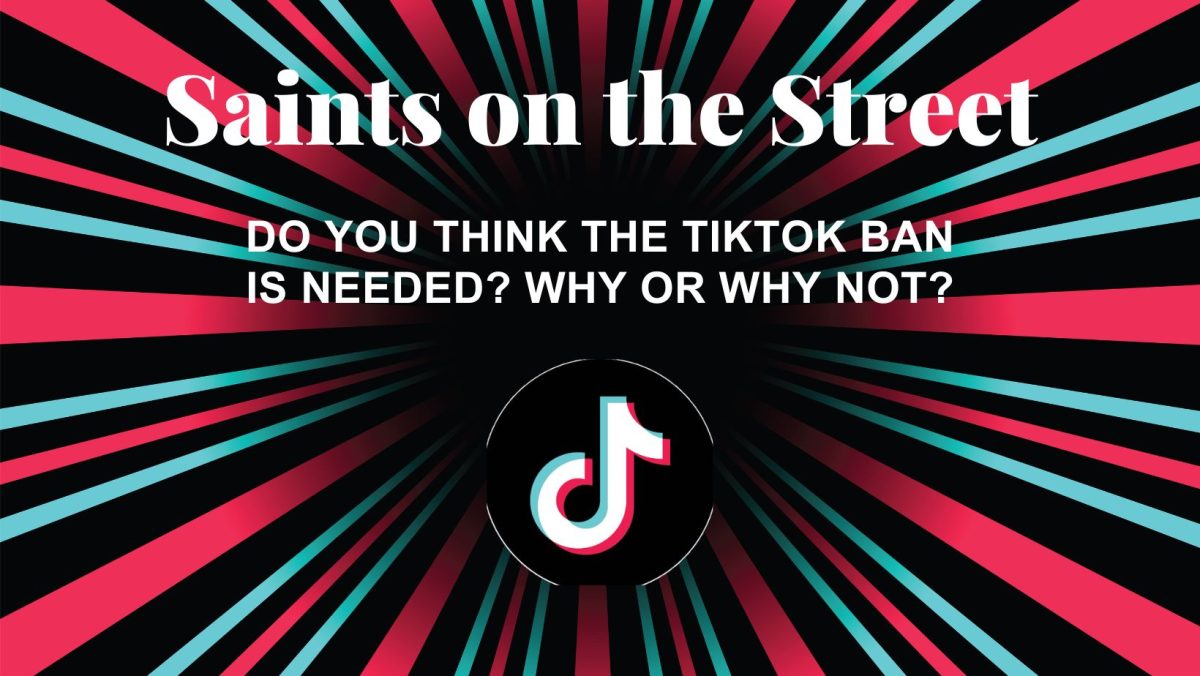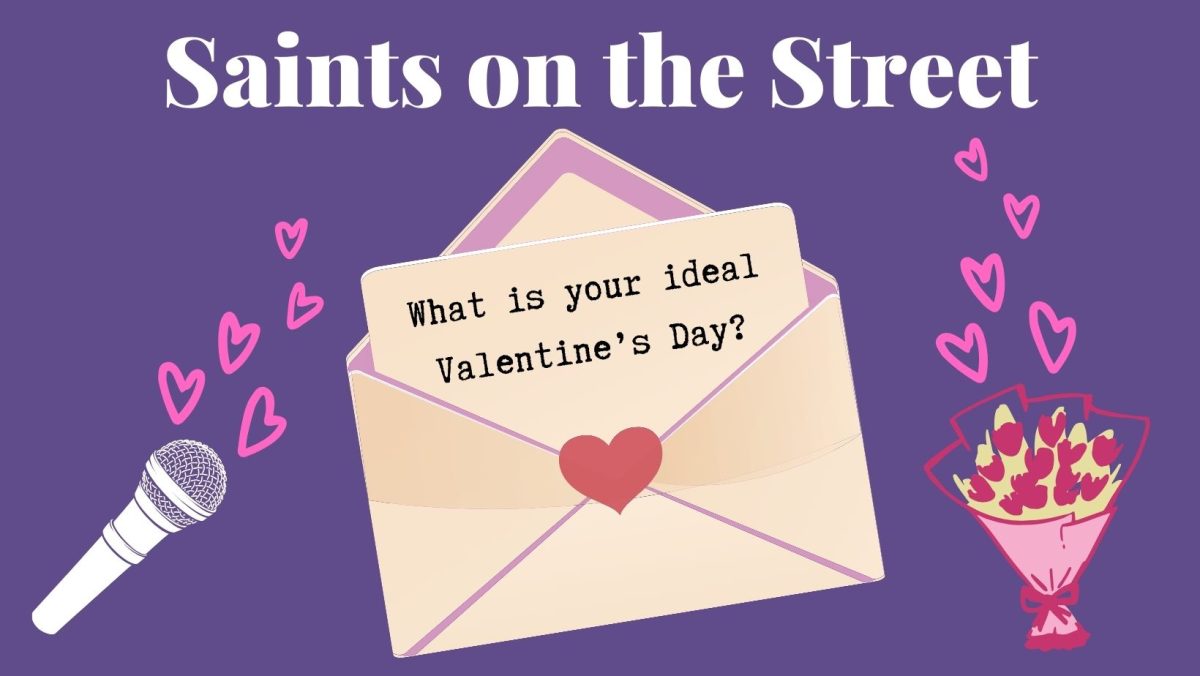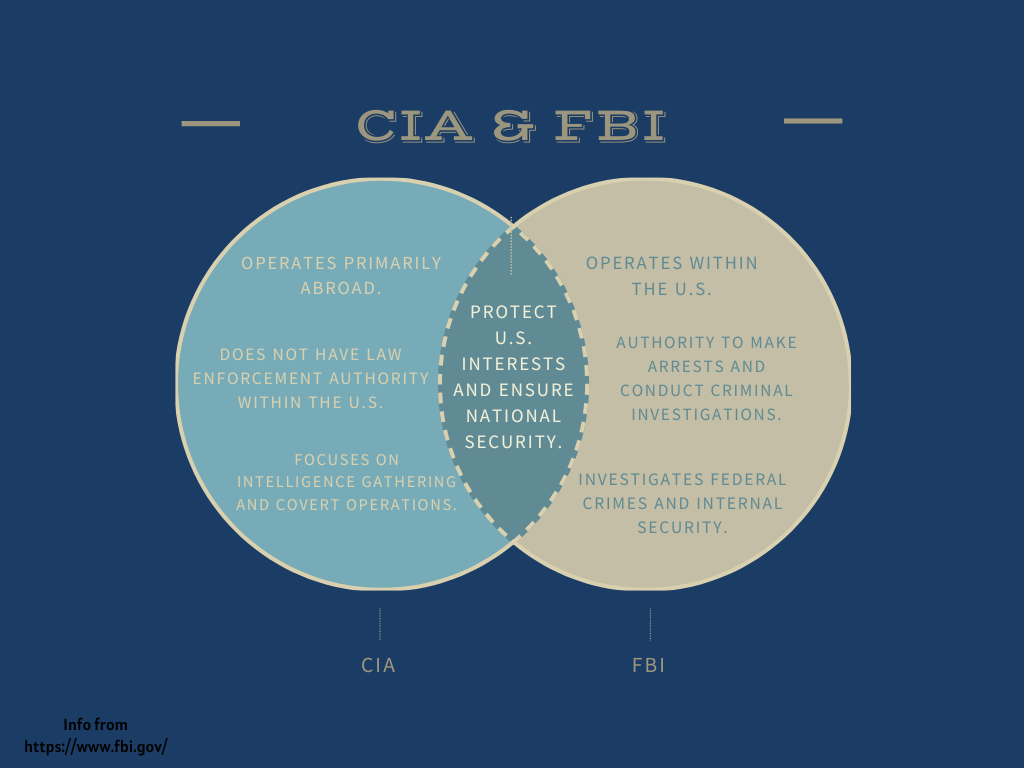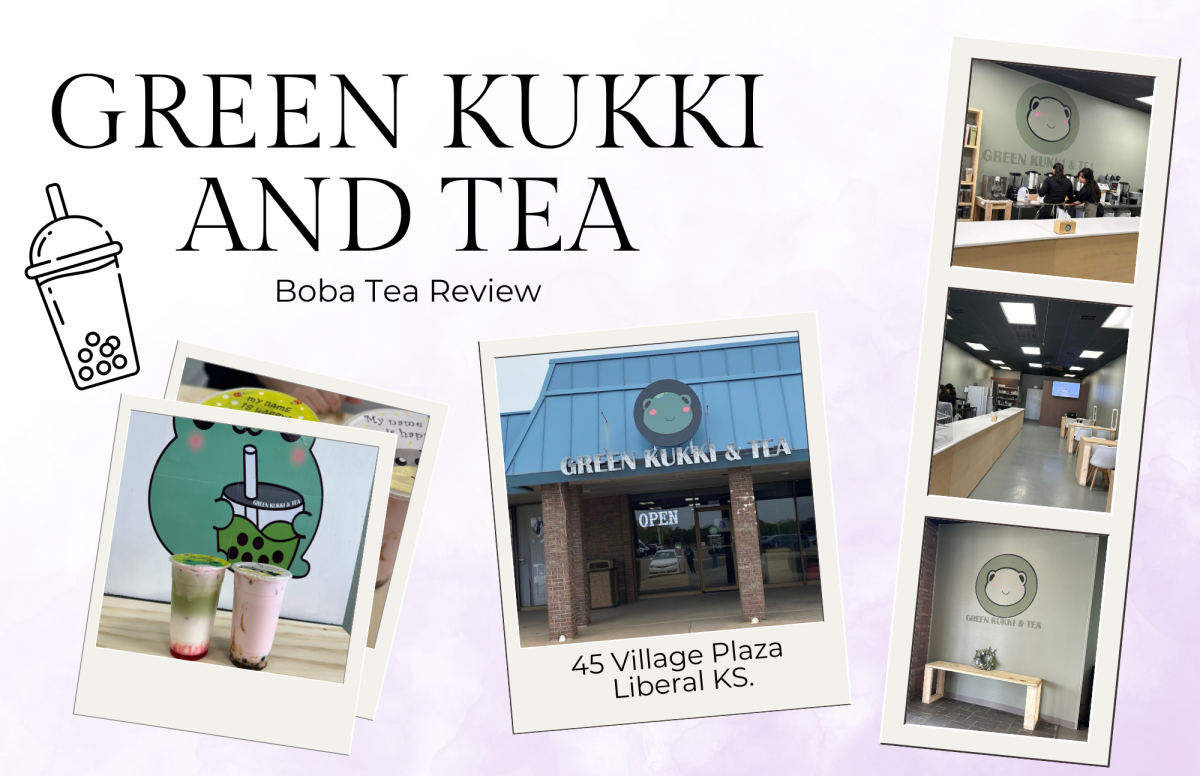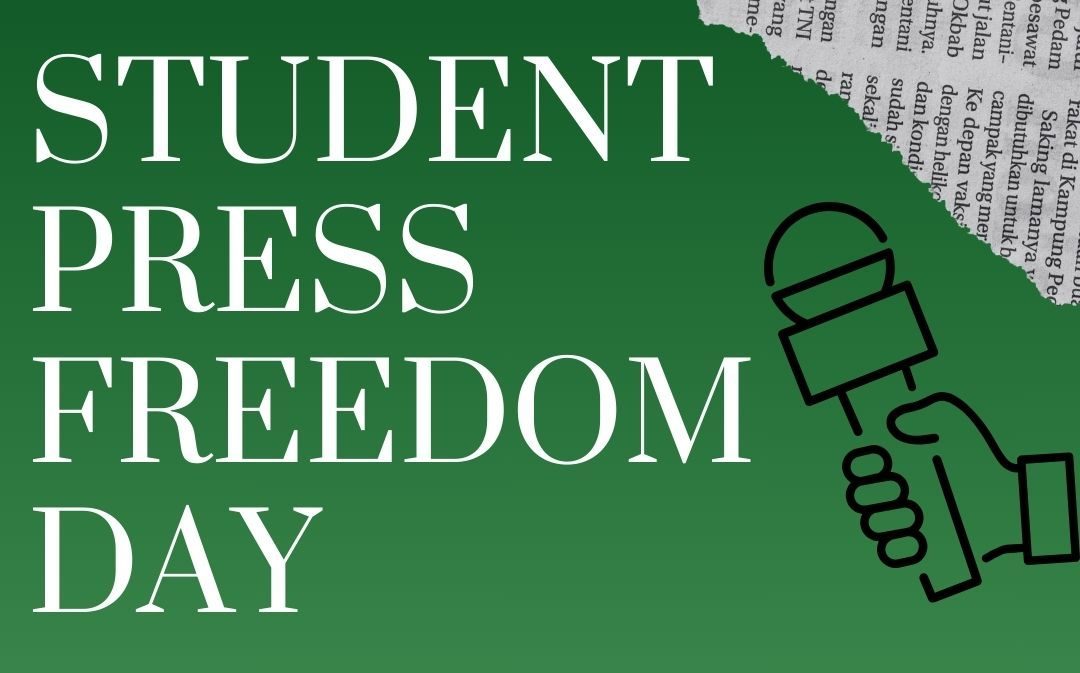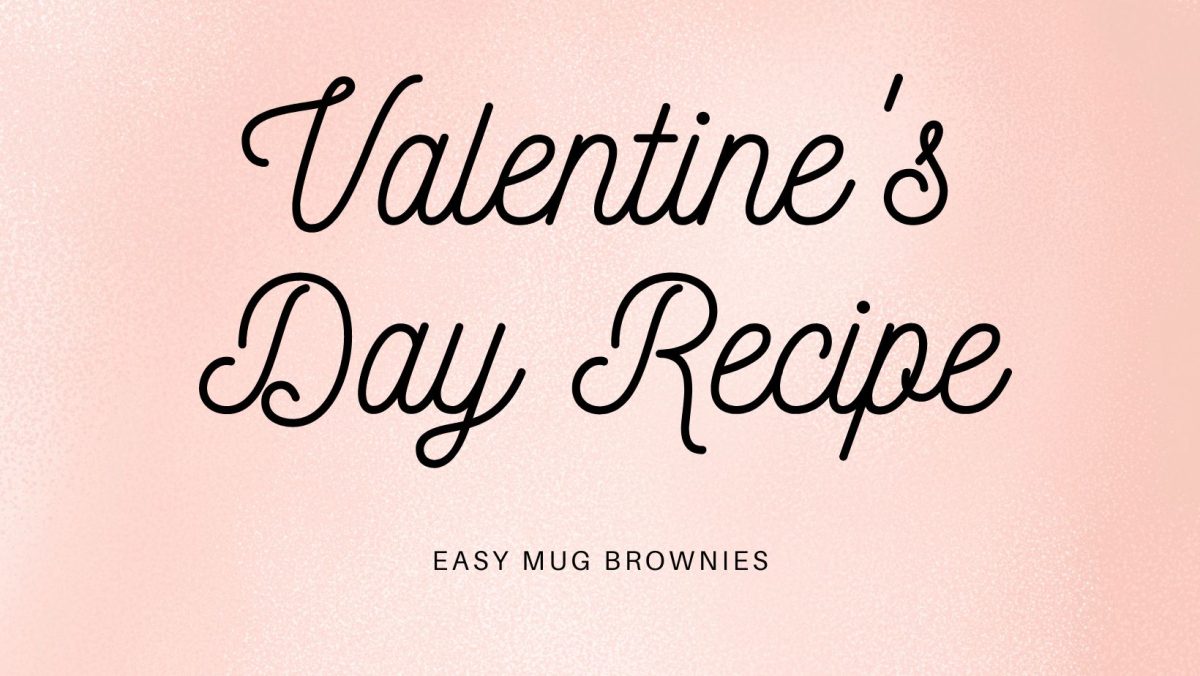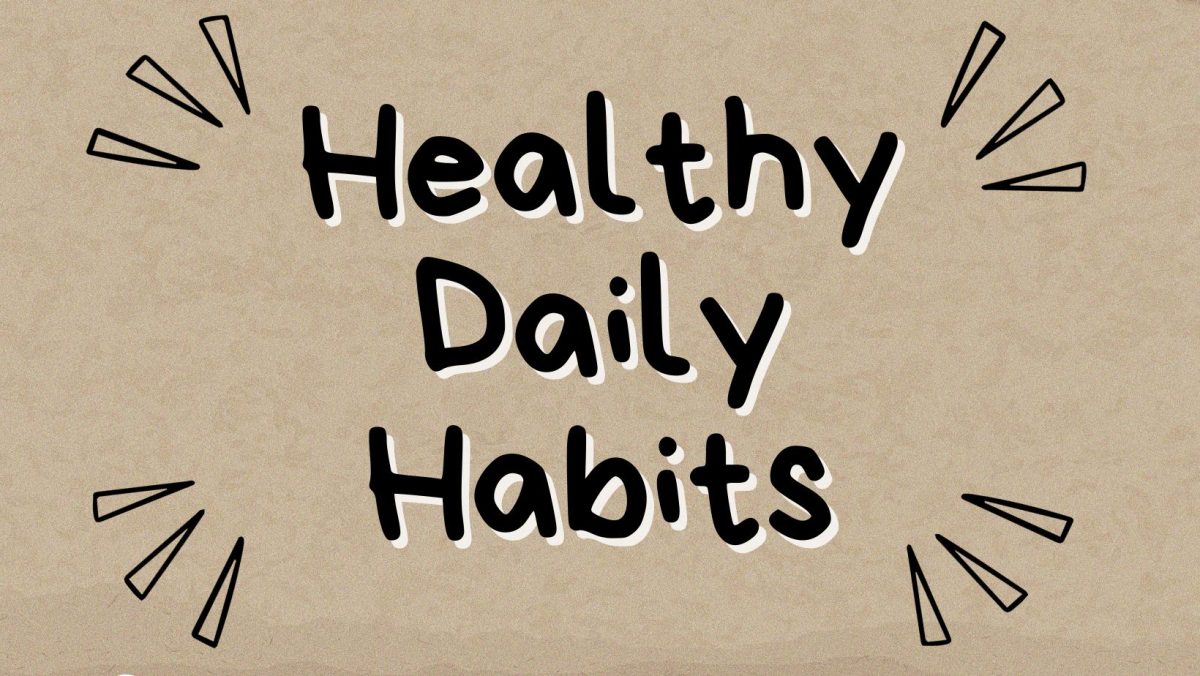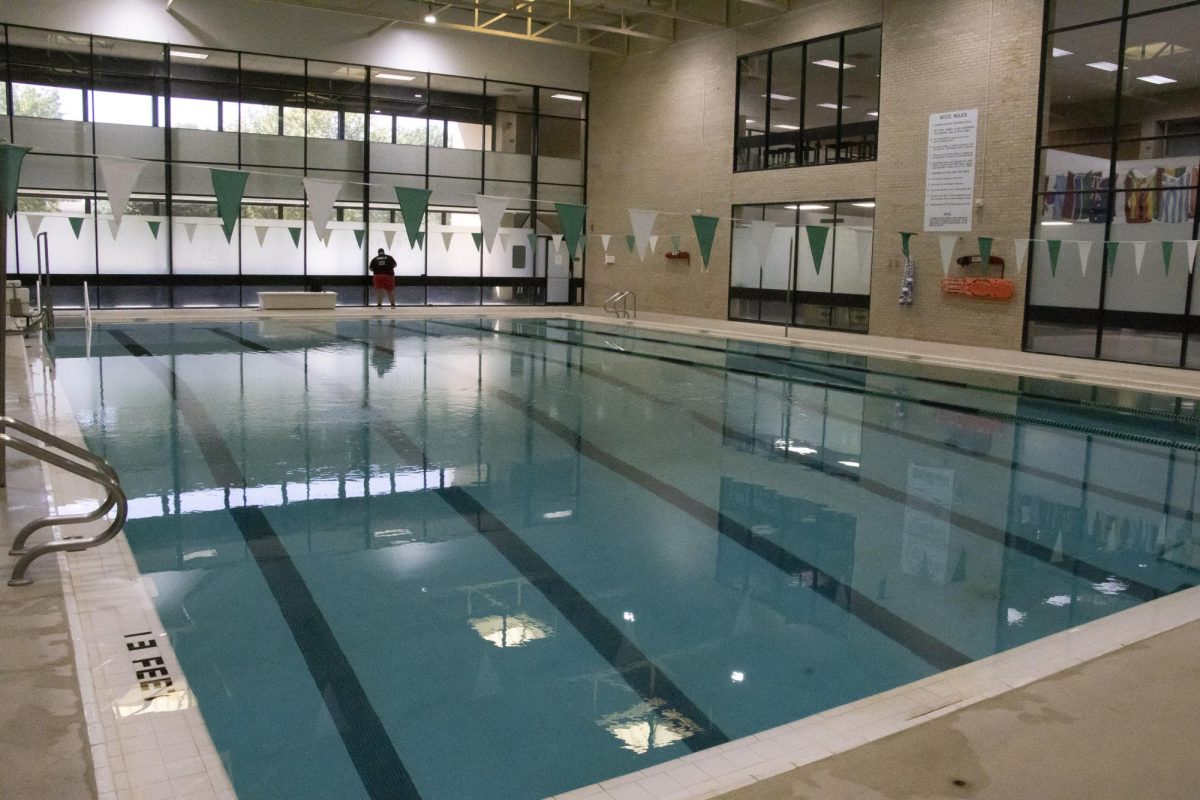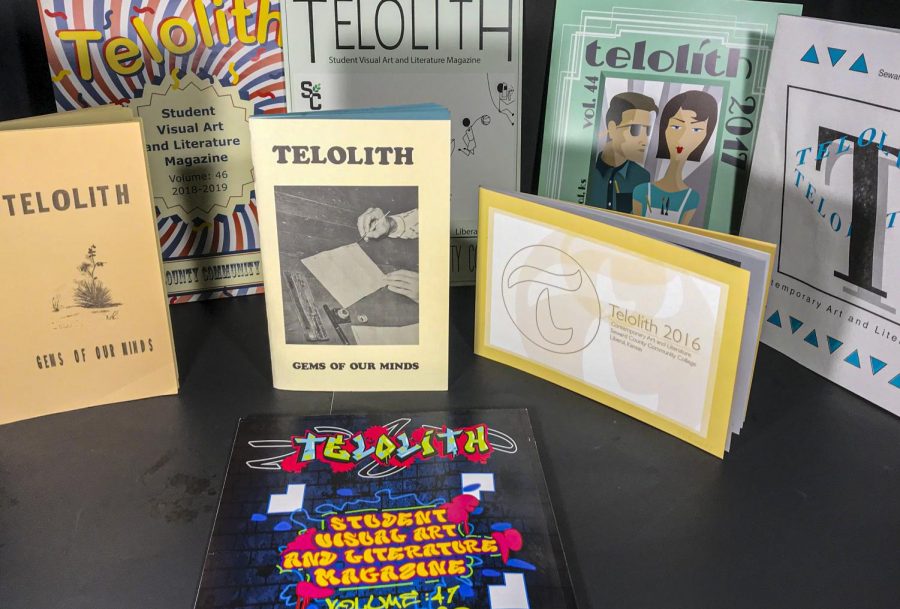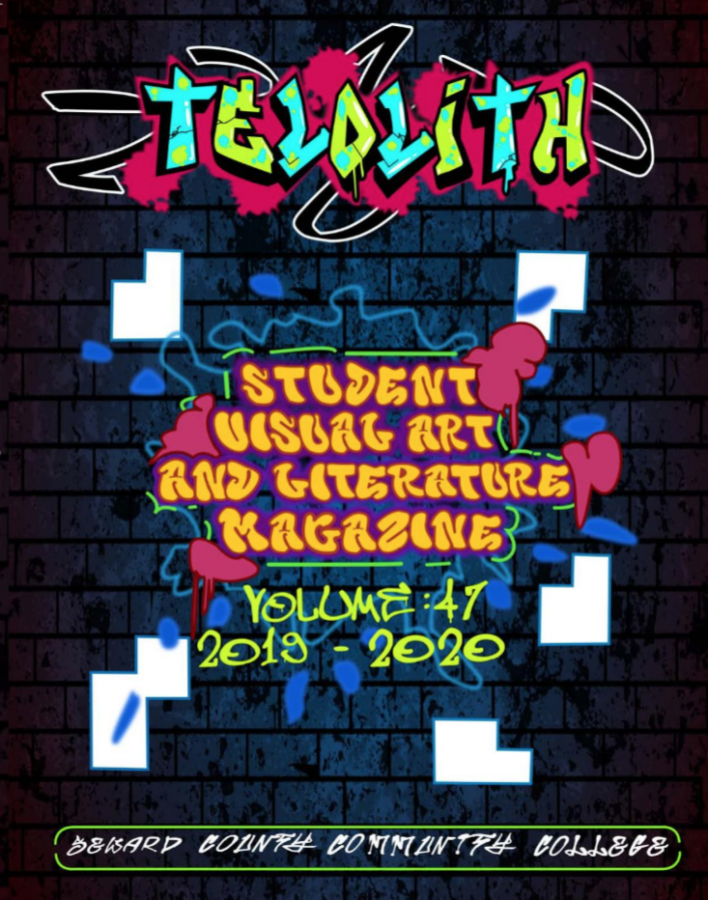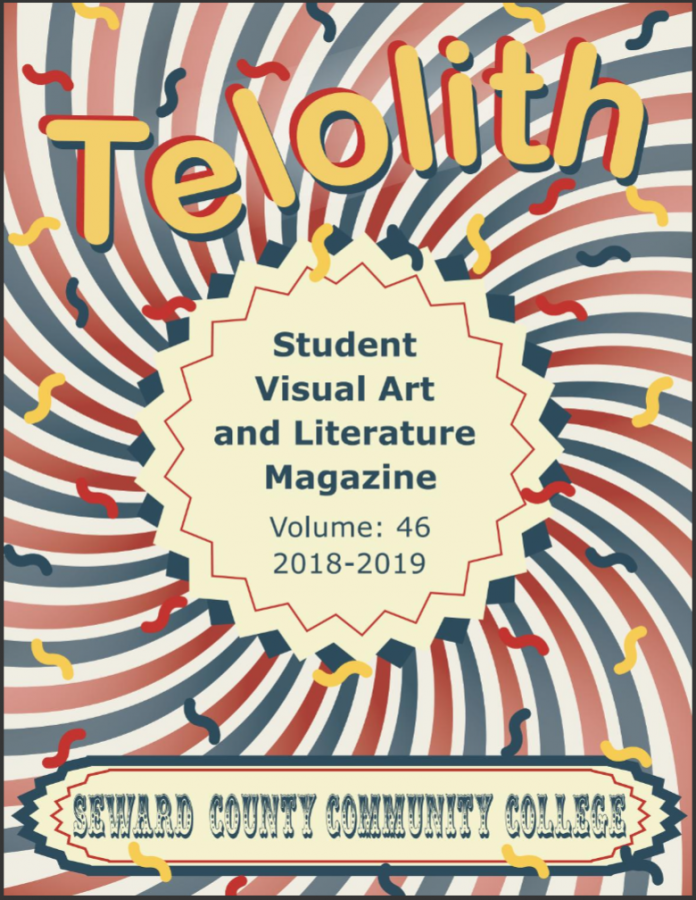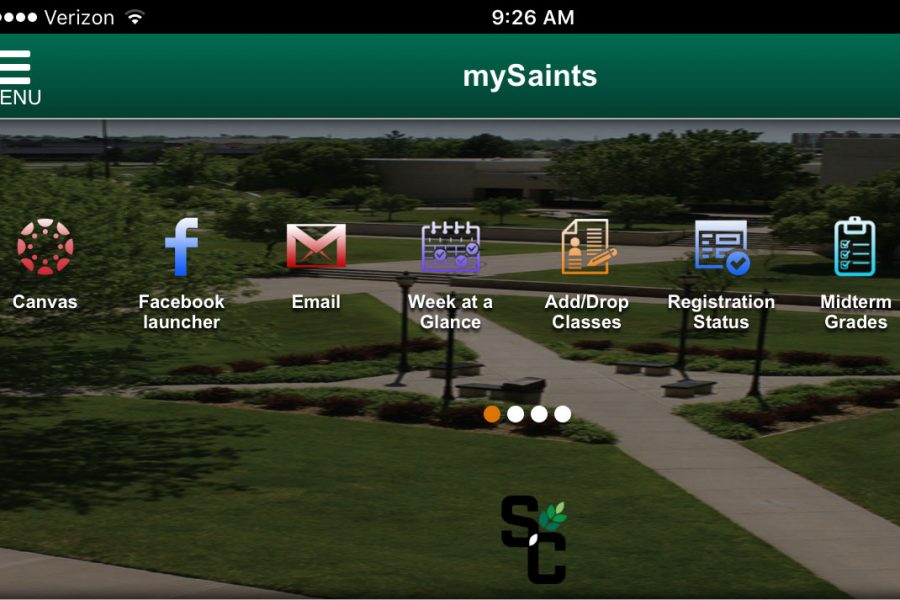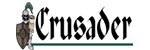How to setup and use the SCCC Saints Mobile app
September 14, 2016
In this step-by-step preview of how to use the new SCCC Saints Mobile app, you will learn what to expect and how to find information.
1. Download the app.
Download the SCCC Saints mobile app on your device.
Please be aware this app only available on Android and IOS devices.
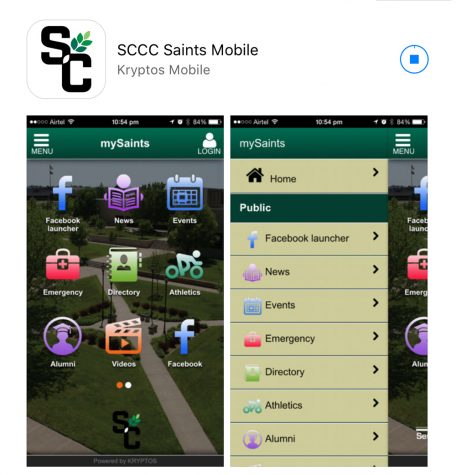
2. Open the app.
You will be directed to a navigation home screen that includes directions for first time users.
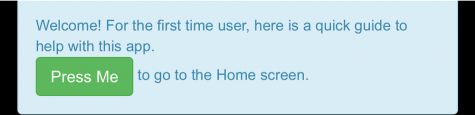
3. Side menu.
The top left corner of the app is the sidebar navigation menu which has features such as grades, canvas, courses, and assignments.
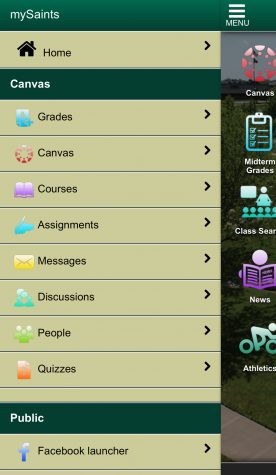
4. Login.
The top right corner of the app is the login.
From there, students can sign in using their college username and password. Just by tapping the button, they can login and log back out.
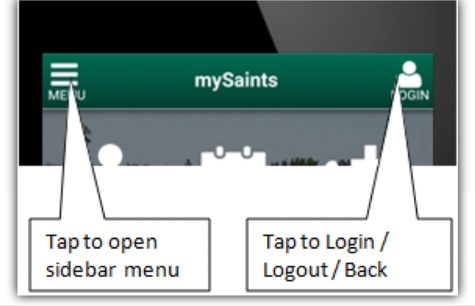
5. The main screen.
The main screen has several different features by swiping right and then left. This is where students can really explore what the app has to offer.
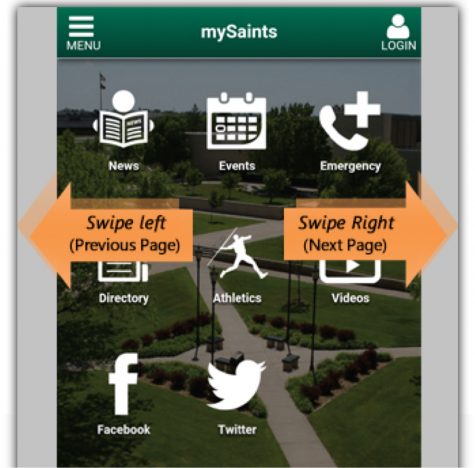
6. Reporting an issue.
If the student comes across a technical difficulty, there is a report issue button on the side bar menu under settings. There they can submit a small description about the issue so that it may be fixed in the future.
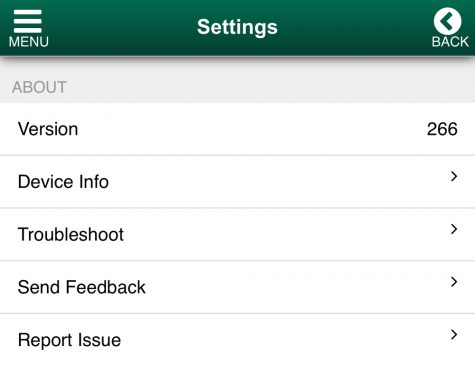
7. Troubleshooting your problems.
The third option under the settings tab is helpful if your app isn’t loading or the tabs aren’t opening. Press the troubleshooting button and a prompt will automatically pop up asking if you would like to reset your app.
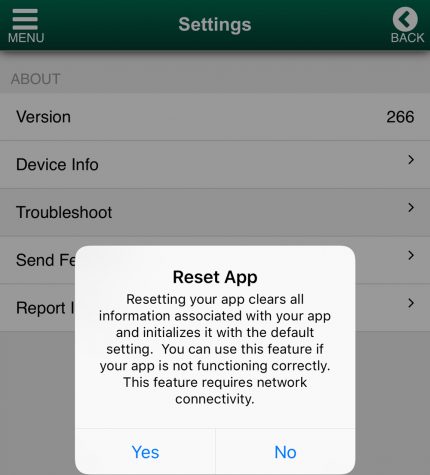
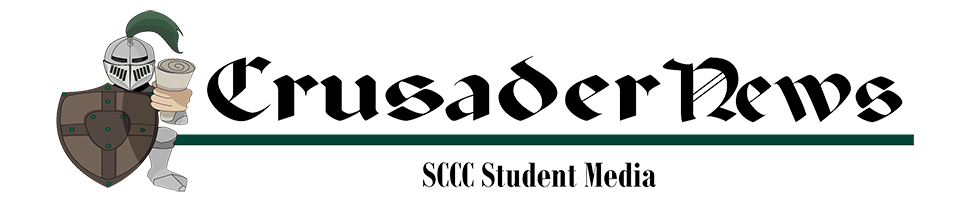



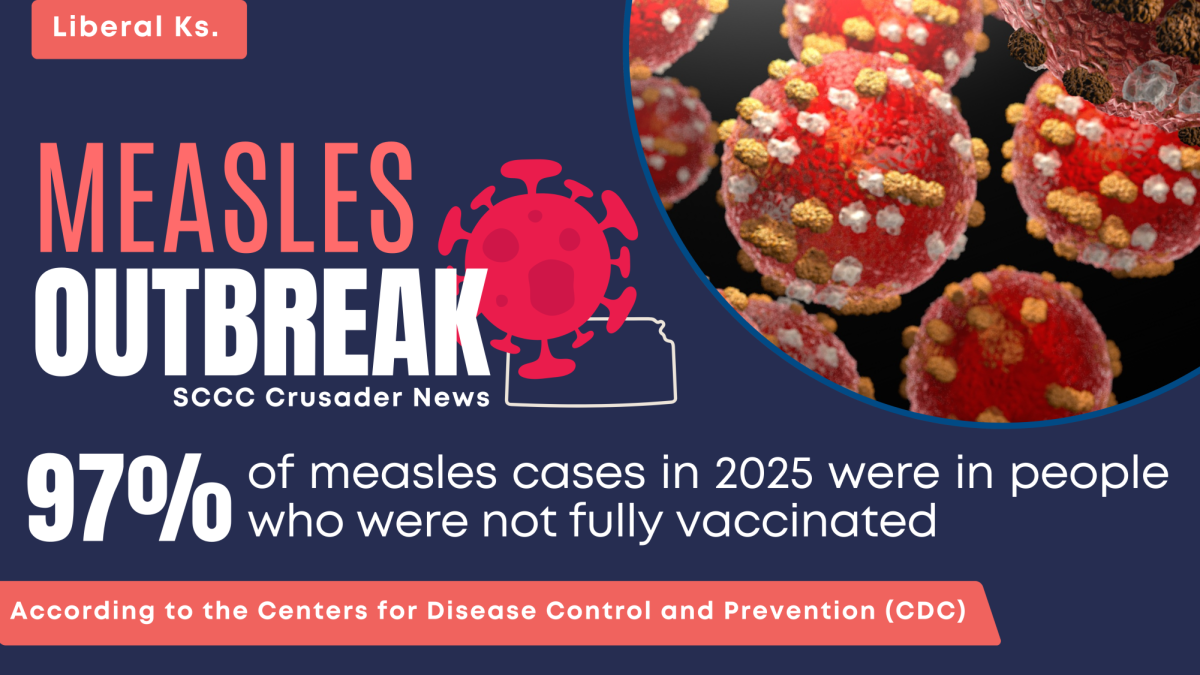

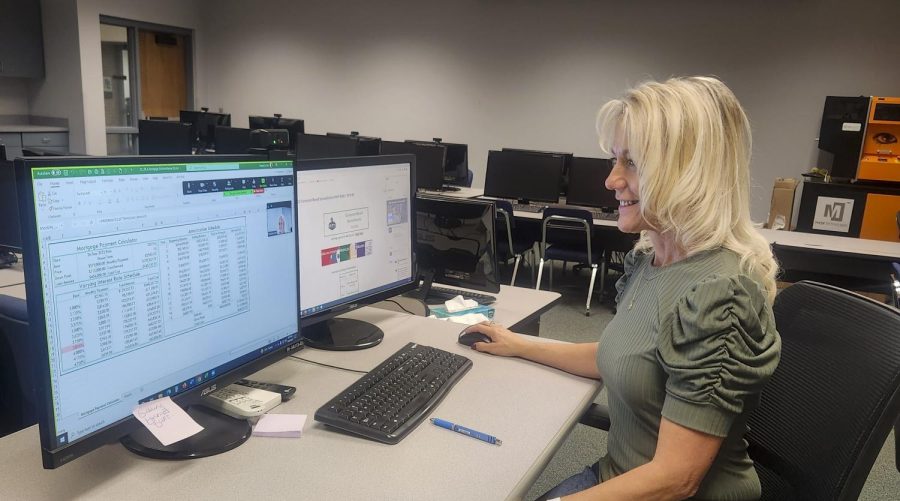
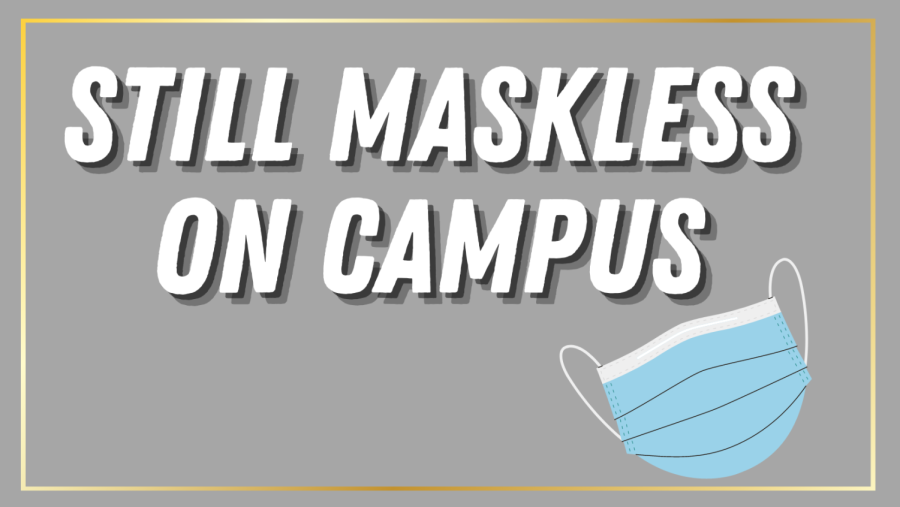


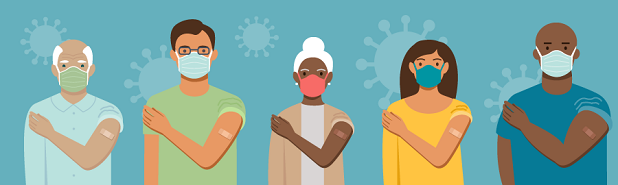



![The sophomores were recognized on the field instead of walking across the stage during their doubleheader. They received their diplomas and a picture of themselves playing during their career at Seward. [Pictured left to right are Dylan Day, Reed Thomas, Jase Schneider, Mason Martinez, Gannon Hardin, Brody Boisvert, and Zach Walker]](https://crusadernews.com/wp-content/uploads/2022/05/WEBDSC_0275-900x454.jpg)